The Ultimate Guide to Google My Business: Boosting Your Online Presence
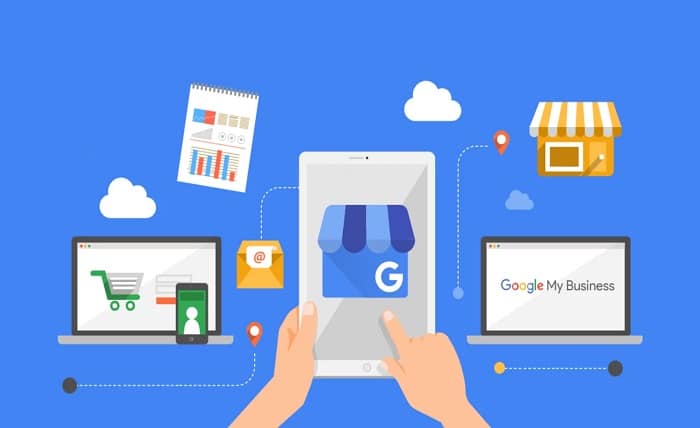
In today’s digital age, having a strong online presence is crucial for the success of any business. With millions of people searching for businesses and services on Google every day, ensuring your company appears in relevant searches is a must. One of the best ways to achieve this is by utilizing Google My Business (GMB), a free tool provided by Google. This platform helps businesses manage their online presence across Google Search and Google Maps.
By setting up and optimizing your Google My Business listing, you can ensure that your business shows up when potential customers search for related products or services in your area. In this guide, we’ll explore everything you need to know about Google My Business, from setting up your profile to leveraging its features for maximum impact.
Why Google My Business Is Essential for Your Business
The importance of Google My Business cannot be overstated. Google is the most used search engine worldwide, with over 90% of internet users turning to it when searching for products, services, or local businesses. With the rise of mobile search and “near me” searches, having an optimized Google My Business profile is more important than ever.
When someone searches for a local business or service, Google often displays a Google My Business listing directly in the search results or on Google Maps. This means that if you’re not on Google My Business, you could be missing out on a significant number of potential customers. By adding essential details like your business address, contact information, hours of operation, website link, and customer reviews, Google My Business allows your business to be found quickly and easily.
How to Set Up Your Google My Business Profile
Setting up a Google My Business profile is a straightforward process, but it’s essential to follow each step carefully to ensure that your business shows up accurately in search results. Here’s a step-by-step guide to help you get started:
- Sign In or Create a Google Account: If you don’t already have a Google account, you’ll need to create one. Once you’re signed in, head over to the Google My Business website.
- Enter Your Business Information: After signing in, click on “Start Now” and enter your business name, address, phone number, and website (if applicable). This information helps Google identify your business and display it in relevant searches.
- Verify Your Business: Google will ask you to verify that you own the business. Verification can be done through a postcard, phone call, or email, depending on your business type. Once verified, your business will be live on Google My Business.
- Optimize Your Profile: After your business is verified, it’s time to optimize your profile. Add high-quality photos, update your business hours, and ensure your contact information is accurate.
By following these steps, you can ensure your Google My Business profile is up and running, allowing customers to find and engage with your business easily.
Key Features of Google My Business
Once your Google My Business profile is set up, you can take advantage of several powerful features that will help you stand out in search results. These features are designed to improve your visibility, engage with customers, and build trust. Let’s explore some of the most important features you should know about:
- Business Information: The foundation of your Google My Business listing is the business information section. Here, you can input your business name, address, phone number, hours of operation, website, and more. Accurate and complete information is critical to ensure customers can easily find you.
- Google Reviews: Customer reviews play a huge role in online credibility. With Google My Business, you can collect, respond to, and manage reviews. Positive reviews can boost your ranking in local searches, while responding to negative reviews professionally shows your commitment to customer satisfaction.
- Posts: Google My Business allows you to create posts that appear in your business profile. These posts can be used to share updates, promotions, events, and offers directly with your audience. Regularly posting can help keep your profile fresh and engage customers.
- Photos and Videos: Adding photos and videos to your Google My Business profile is a great way to showcase your business. High-quality visuals help attract potential customers and increase the likelihood of engagement. You can upload interior, exterior, and product photos to give users a complete picture of your business.
- Insights: Google My Business provides valuable insights into how customers are interacting with your profile. You can see how many people are searching for your business, what actions they’re taking (e.g., calling, visiting your website), and how your business compares to others in your area.
Optimizing Your Google My Business Listing for Local SEO
Local SEO (Search Engine Optimization) is crucial for businesses that rely on local customers. Optimizing your Google My Business profile is one of the most effective ways to improve your local SEO rankings. By providing Google with accurate and comprehensive information, you help the search engine understand your business and match it with relevant searches.
Here are some tips for optimizing your Google My Business listing for local SEO:
- Choose the Right Business Category: Selecting the correct business category is critical to ensure your business appears in relevant searches. Google uses the category you select to determine when to show your listing in search results.
- Use Relevant Keywords: Incorporate relevant keywords into your business description and posts. These keywords should relate to the services or products you offer and match what potential customers are searching for.
- Complete All Information: Ensure your business profile is fully completed, including business hours, services, and products. Google prioritizes profiles that are complete, which can improve your chances of ranking higher in local searches.
- Encourage Customer Reviews: Positive reviews play a significant role in local rankings. Encourage satisfied customers to leave reviews on your Google My Business listing, and always respond to reviews in a timely and professional manner.
- Post Regularly: Google rewards businesses that keep their profiles active. Post regularly to keep your audience engaged and signal to Google that your business is active.
By following these optimization techniques, you can enhance your visibility in local search results and increase foot traffic to your business.
Tracking and Measuring the Success of Your Google My Business Profile
One of the great advantages of Google My Business is the ability to track and measure the success of your listing through detailed insights. These analytics allow you to see how well your profile is performing and make data-driven decisions to improve your business.
Here are some key metrics you can track through Google My Business insights:
- Search Impressions: This metric shows how many times your business profile appeared in search results. An increase in impressions indicates that your profile is getting more visibility.
- Customer Actions: You can track the actions users take on your profile, such as visiting your website, calling your business, or requesting directions. This helps you understand how well your profile is converting views into real-world interactions.
- Direction Requests: This shows how many people requested directions to your business from Google Maps. A high number of direction requests indicates that people are actively trying to visit your location.
- Phone Calls: Tracking how many people have called your business from your profile can give you insight into how effective your Google My Business listing is at driving engagement.
- Photo Views: Google tracks how many views your photos receive, allowing you to gauge how appealing your visuals are to potential customers.
By regularly reviewing these metrics, you can make informed adjustments to your profile and improve your business’s performance on Google.
Conclusion
In conclusion, Google My Business is an invaluable tool for businesses of all sizes. By setting up a detailed and optimized profile, you increase your chances of appearing in local search results and attracting more customers. Whether you’re a small business looking to increase foot traffic or a larger enterprise seeking to improve your online presence, Google My Business provides the tools you need to succeed.
Remember that the key to making the most of Google My Business is consistency. Regularly update your information, post engaging content, encourage reviews, and track your progress. With time and effort, you’ll see your business’s visibility and reputation grow, helping you stand out in a crowded online marketplace.
FAQs
1. What is Google My Business?
Google My Business is a free tool that helps businesses manage their online presence across Google Search and Google Maps, allowing them to attract local customers and improve their visibility.
2. How do I create a Google My Business listing?
To create a Google My Business listing, sign in to your Google account, enter your business information, verify your business, and optimize your profile with accurate details, photos, and posts.
3. How can Google My Business help my business?
Google My Business helps your business appear in relevant search results, engage with customers through reviews and posts, and track your performance with detailed insights.
4. How do I improve my Google My Business ranking?
To improve your Google My Business ranking, ensure your profile is complete, use relevant keywords, encourage customer reviews, and post regularly.
5. Can I track my Google My Business performance?
Yes, Google My Business provides detailed insights into how your profile is performing, including metrics such as search impressions, customer actions, and phone calls.




